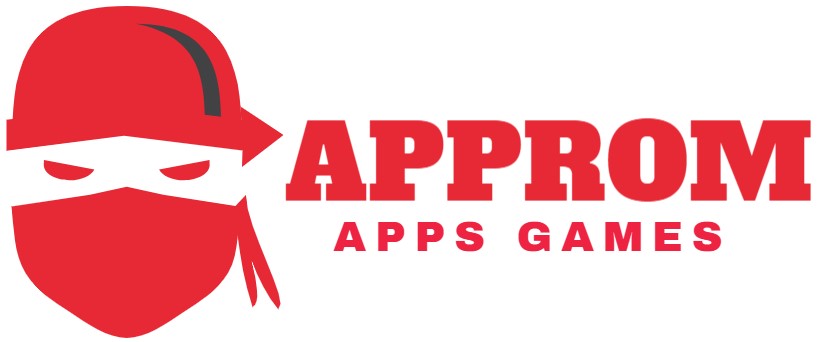If you are thinking about the Share Wifi Shortcut? How to Share Wifi password on iPhone? Then nothing to worry about, in this article you will get all the answers and the 100% working step-by-step process to use Share Wifi Shortcut on your iPhone 2023.
About Share Wifi Shortcut
Share Wifi Shortcut is a tool provided by the Shortcut app on iPhones. With this tool, you can generate a QR Code to share your Wi-Fi with your friends and loved ones without sharing your password. This is an amazing feature that any iPhone user can use to share their Wi-Fi without giving their password. To use this feature you need to install Share Wifi Shortcut on your iPhone and enjoy using its amazing feature.
Why Use Wi-Fi QR Code Shortcut On iPhone?
Everyone uses a password on their Wi-Fi to protect their mobile data from others. And if you don’t protect your Wi-Fi with a password there is an extremely high chance that some random stranger will use your internet and your mobile data will be exhausted.
Therefore using a strong password to stay safe and secure your internet access is necessary. However, if someone asks you for your Wi-Fi password and you don’t want to share it with him as you have to change it later to stop any further usage of your network. Thus you can use Share Wifi Shortcut which provides you with a Wi-Fi QR Code that lets you share your Wi-Fi network with someone without telling them your password.
Also, it becomes very convenient to share your Wi-Fi with your friends and family as you don’t have to spell or type your complicated passwords, just let them scan the QR code and begin using your Wi-Fi. Moreover, the app works with all the latest Apple devices like iPhones, iPad, Macbooks, and others.
How to Use Share Wifi Shortcut
The app comes with a very simple and user-friendly interface that allows users to easily interact and use it with a seamless experience. To share your Wi-Fi via QR code with other users you need to follow a few simple steps mentioned below.
- Firstly check whether you have a Shortcut app on your iPhone or not. If not, simply install it from the App Store or the link given below.
- Second, open the Shortcut app and tap the gallery at the lower-right corner of the screen.
- Now at the top of the screen, you will find a small rectangular box, swipe right and tap on the accessibility.
- Scroll down and choose the QR for your Wi-Fi.
- Now tap add shortcut and open my shortcuts on the lower left corner of the screen.
- There you will find QR your Wi-fi option, enter your Wi-Fi name, and enter.
- Lastly, enter your password and you will see a QR code appear on your screen. Share it with anyone you want and get a seamless experience.
Download
Note: You don’t need to follow the above steps again and again. It is just a one-time process and after that, you can access your QR Code with a single click using Share Wi-Fi Shortcut.